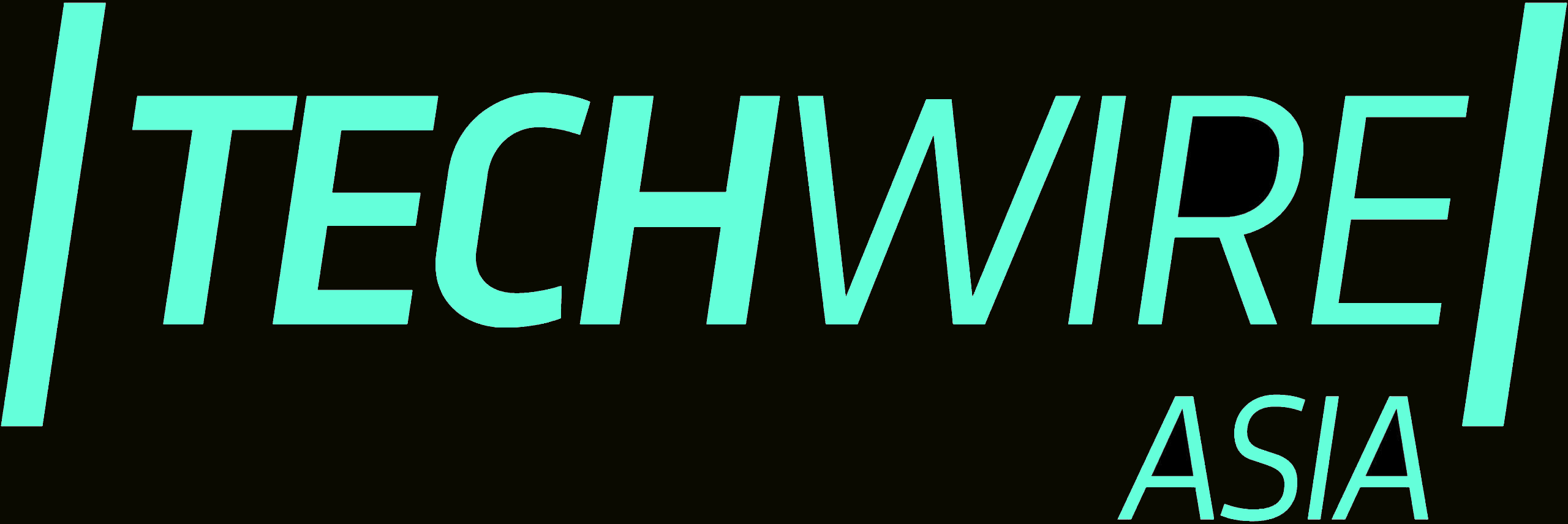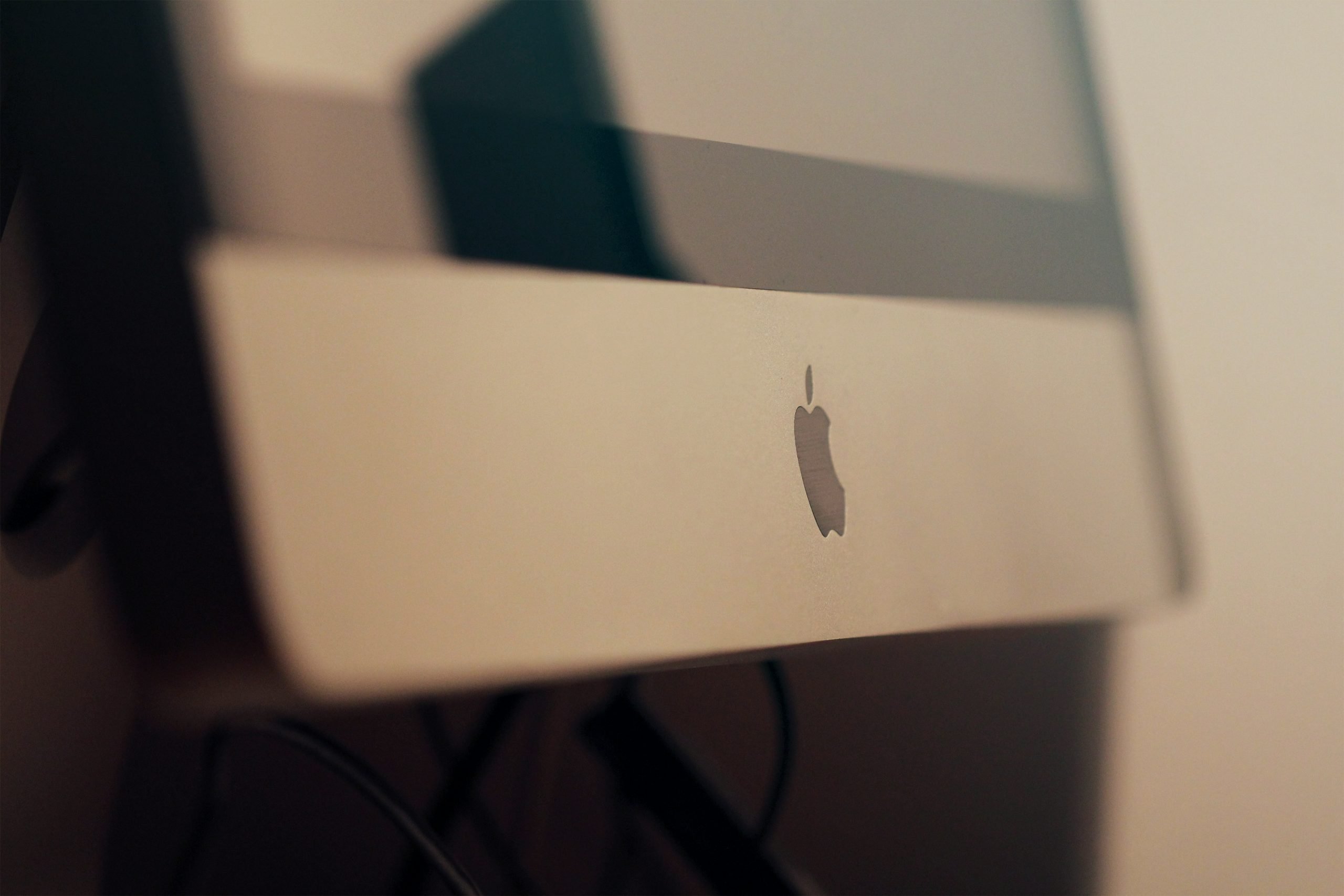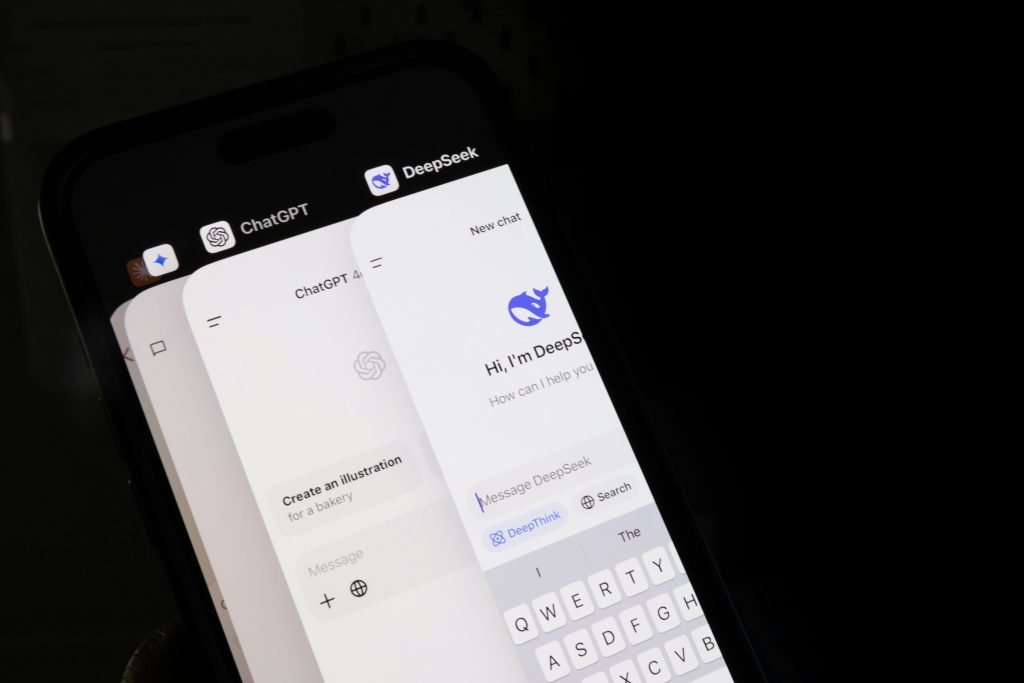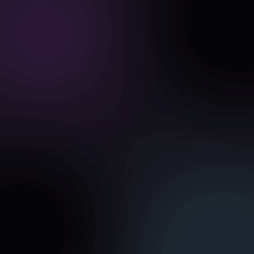For the most part, the Mac operating system offers a seamless and enjoyable user experience. But there will be times when you encounter networking problems and when these happen, you need to know how to handle the situation. Thankfully, we have a quick list with fixes for the most common Mac networking issues.
Remove old network records
Using a Mac cleanup tool (such as the one available via this link) to delete older networks can be very effective. Similar apps will have different methods, and not all will automatically remove old networks during a software cleanup, requiring the user to visit a dedicated menu to find the feature. For a lot of people, old networks can lead to problems if left in Network Settings, especially if you rely on Wi-Fi.
Delete and then re-add your Wi-Fi connection
Go to System Preferences, Network settings and remove the current Wi-Fi connection by highlighting it and pressing the “-” button. Then, re-add the necessary details by selecting Wi-Fi from the drop-down menu, press Create, add your network again, then Apply.
Flushing the DNS cache
As more info accumulates on sites and properties your computer connects to, you can end up with a DNS cache with out-of-date entries. These can lead to issues with your device and flushing the DNS cache is a way to ensure the cache starts to build with up-to-date data.
Flushing the DNS cache is something you can do with a Mac cleanup tool or manually, and it can be a very quick, seamless operation.
Reset the SMC
The system management controller (SMC) controls low level functions. It controls the computer’s fans, handles power management, battery life and so on. Apple has SMC reset guidelines you can follow.
PRAM reset
If the SMC reset doesn’t do the job, a PRAM reset might be what you need. The parameter random access memory, which is maintained even when the Mac is off, holds the computer’s core configuration data. Resetting it may help as it resets networking info too. Obviously, that’s not something you want to mess around with unless you know 100% that other methods didn’t work.
The simplest way to reset PRAM is to shut down your Mac, press the power button and then hold down Command+Option+P+R. Once you hear a second chime, let go of the keys. The entire process is very fast and effective.
However, a PRAM reset is something that you should try last, if the other methods did not have the desired effect. What matters is to ensure the problem is tackled one step at a time.
Conclusion
These methods are effective if you have networking problems and want to solve them as fast as possible. Just removing and re-adding the network may not be enough, and you may need to do a SMC, PRAM reset or DNS cache flush. Follow each option in turn, and good luck.